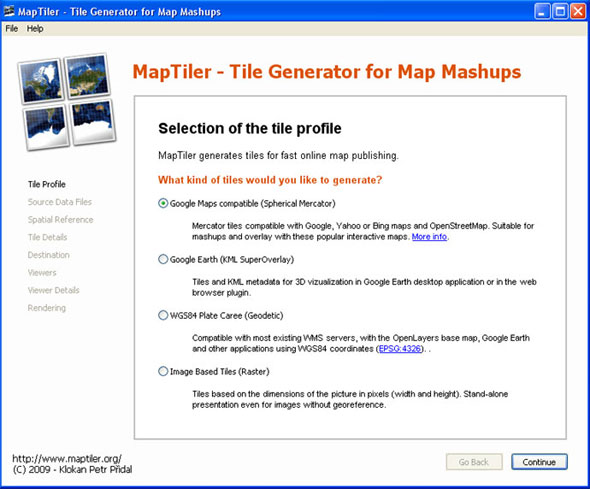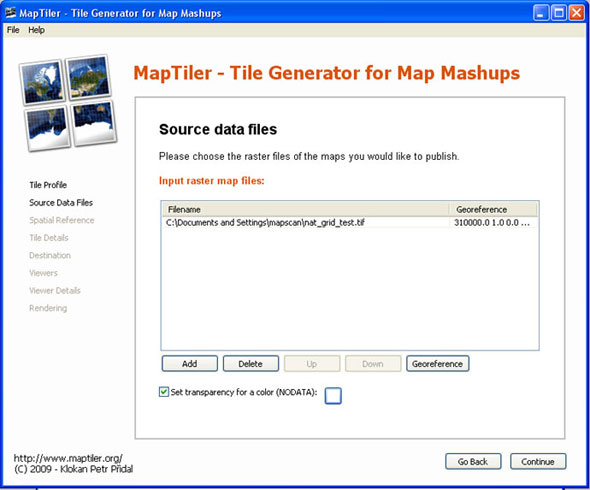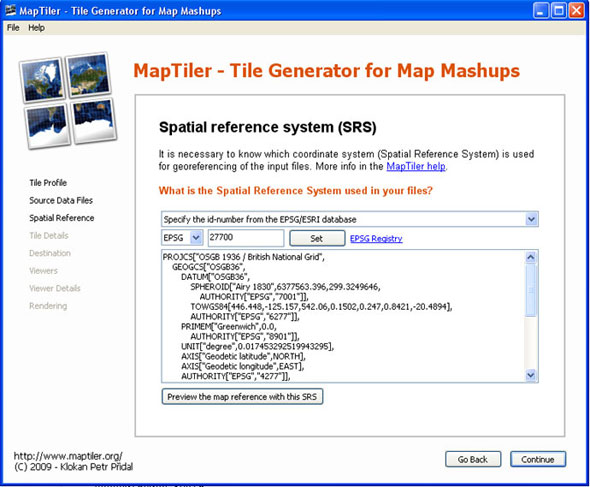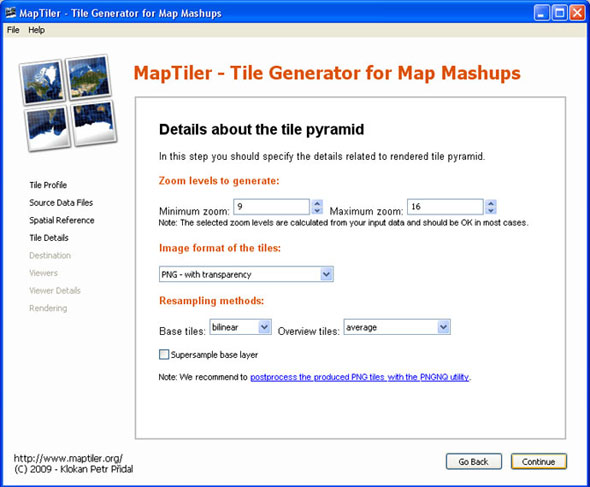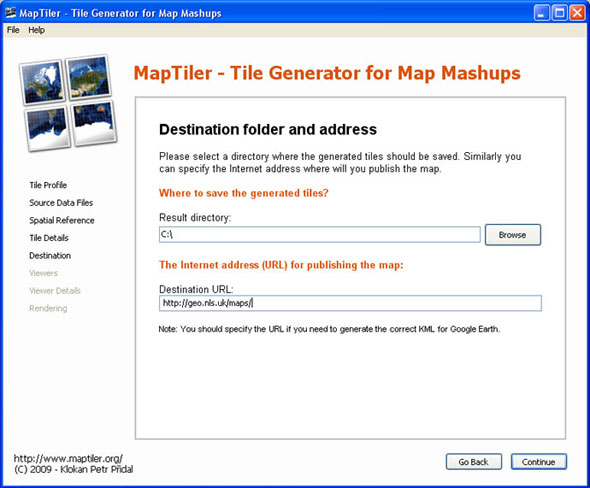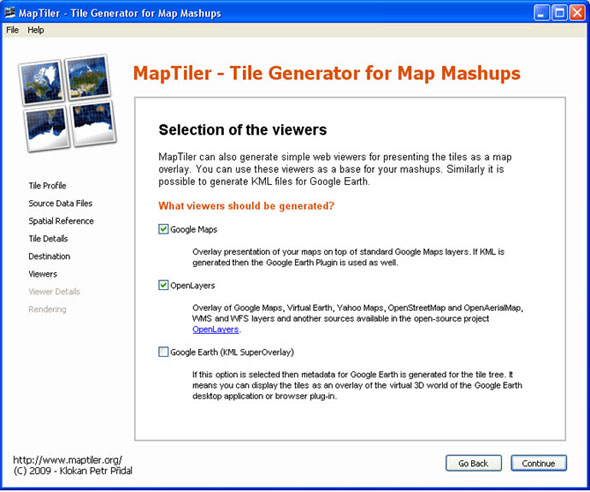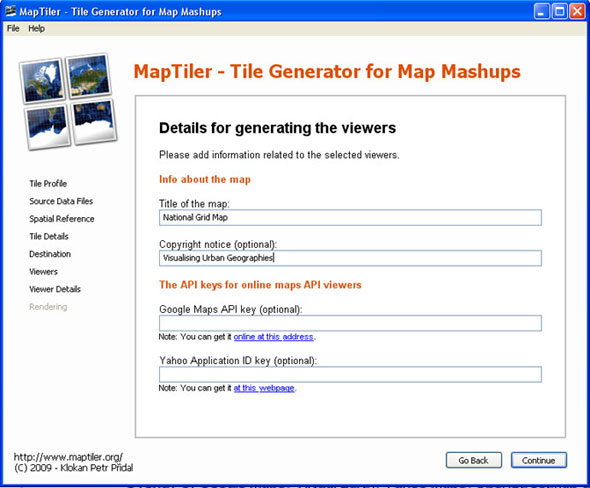Using Maptiler to create a tileset
MapTiler provides a simple way of creating a set of tiles from any georeferenced map image. The tiles can then be presented as a as a georeferenced map overlay on a web server. It follows the Open Source Geospatial Foundation's (OSGeo's) Tile Map Service (TMS) specification.
- Input options: Any georeferenced image file, eg. a TIFF, JPEG from ArcGIS, QGIS.
- Output options: A set of directories with tiled images which can be copied to a web server for presentation as a georeferenced overlay. View examples.
- Strengths / weaknesses: MapTiler is simple, free, open-source software, with an easy wizard, described below, to guide through the options.
MapTiler takes advantage of the fact that Google Maps, Microsoft Bing, Yahoo Maps, and other online mapping providers including OpenStreetMap use the same projection and tiling profile and the tiles are therefore compatible. The extents of all tiles as well as the zoom levels (resolution in metres per pixel) are predefined for the whole Earth. The difference is only in the way the equivalent tiles are indexed. The Tiles à la Google Maps page describes and illustrates this. MapTiler prepares tiles using this specification as an easy and quick way of preparing a georeferenced map in a mashup web page.
- Download MapTiler.
- Select the Tile Profile. Choose Google Maps Compatible (Spherical Mercator) for standard web publishing. Choose Google Earth (KML SuperOverlay) if you also want to generate a KML file for use in Google Earth. Click Continue.
- Choose the Source Data Files. Browse to select the raster image you want to tile. It is also possible to select a NODATA colour that will appear as transparent in the resulting image. Click Continue.
- Specify the Spatial Reference System / Coordinate System of the image. For all images that are in the British National Grid, it is recommended to specify this using the drop-down list. Specify the id-number from the EPSG/ESRI database. It is important that the transformation should include the EPSG:27700 with TOWGS84 parameter. Further information on coordinate reference systems. Click Continue.
- Specify details about the Tile Pyramid. The default settings for zoom levels and file format are often best. Click Continue.
- Specify details about the Destination folder and Addresses / URLs for the tileset. If you do not know these, they can be added into the default googlemaps.html and openlayers.html files after tile generation. Click Continue.
- Tick the Viewers that should be generated. By default, a googlemaps.html and openlayers.html file are generated. You can also choose to generate a KML SuperOverlay file for Google Earth. Click Continue.
- Specify the Details for generating the Viewers, such as the title, copyright notice, and API keys. If you do not know these, they can be added into the default googlemaps.html / openlayers.html files after tile generation. Click Continue.
- Click Render to start rendering the image. When complete, MapTiler provides a link to the finished tileset. Open the googlemaps.html or openlayers.html files in a web browser to view the tileset as an overlay. Copy the entire tileset and all subdirectories to a web server, and edit the googlemaps.html or openlayers.html files as required to present this on the web. For example, view the NLS historical map overlays.